Managing a diverse product catalog can be challenging, especially when dealing with multiple variations of the same product, such as different sizes, colors, materials, or features. The Odoo Product Variants feature offers a streamlined solution, enabling businesses to organize and manage their inventory efficiently. This guide explores the importance of product variants in Odoo, their benefits, and how they can transform your business operations by reducing complexity, automating workflows, and enhancing the customer experience.
With product variants, businesses can handle large catalogs effortlessly, automate workflows, and enhance operational accuracy. Odoo product variants group similar items under a single Odoo product template, minimizing catalog clutter and simplifying the buying process for customers.
Additionally, the module provides tools to analyze the performance of specific variants, enabling data-driven decision-making in areas such as production, procurement, and marketing. Features like Odoo Product Attributes and Odoo Product Models allow detailed customization and management, enhancing the overall value and functionality of Odoo products.
Why Use Product Variants in Odoo?
Odoo 18 is a powerful ERP platform designed to streamline complex business operations. Among its standout features is the Product Variants module, which simplifies managing products with multiple configurations, such as size, color, material, or functionality. This feature eliminates the need to create separate records for each variation, reducing manual work, minimizing errors, and optimizing inventory and sales processes.
For users familiar with Odoo POS Documentation, managing the Product Variant Master and handling variant products is straightforward and intuitive.
Key Benefits of Using Product Variants in Odoo 18
Product variants in Odoo 18 simplify inventory management by grouping similar items under one product template. This makes it easier to track stock, pricing, and variations like size or color, while also improving the customer experience by offering clear and organized product options.
Reduce Manual Work
- Dynamic Pricing: Set flexible rules for different product variants, saving time and reducing errors, enhancing odoo value.
- Stock Monitoring: Track inventory for each product variant to ensure timely replenishment and accuracy.
- Automation: Automate tasks like pricing and inventory, freeing up your team to focus on strategic goals using odoo product attributes.
Prevent Confusion
- Clear Organization: Label and organize product variants to avoid errors. Use product variant master for better tracking.
- Customer Experience: Let buyers easily filter and select variant products, improving trust and satisfaction.
- Team Management: Provide tools and clear processes for managing product variants odoo effectively.
Optimize Business Processes
- Catalog Management: Group similar products using odoo product template to declutter catalogs and simplify updates.
- Data Insights: Analyze top-performing variants of product to make smarter decisions in procurement and marketing.
- Integration: Integrate product variants into your ERP, streamlining workflows from procurement to sales with odoo create product and odoo add product.
Revolutionize Your Odoo Product Type Operations
Use the power of the Product Variants module in Odoo 18 to elevate your business efficiency and scalability. Whether you're managing an extensive catalog or catering to custom orders, this module streamlines your operations, keeping them organized, customer-focused, and ready for growth. Follow these straightforward steps to configure and maximize the potential of product variations.
Step №1: Enable Product Variants
Enabling product variants in Odoo 18 allows businesses to efficiently manage different versions of a product without creating separate entries for each variation. This feature is ideal for companies that offer products with multiple attributes, streamlining both inventory management and the customer selection process.
- Navigate to the Settings menu in the Configuration tab of the Odoo 18 Sales module.
- Scroll to the Product Catalog section and enable theVariants option.
- Click Save to apply the settings.
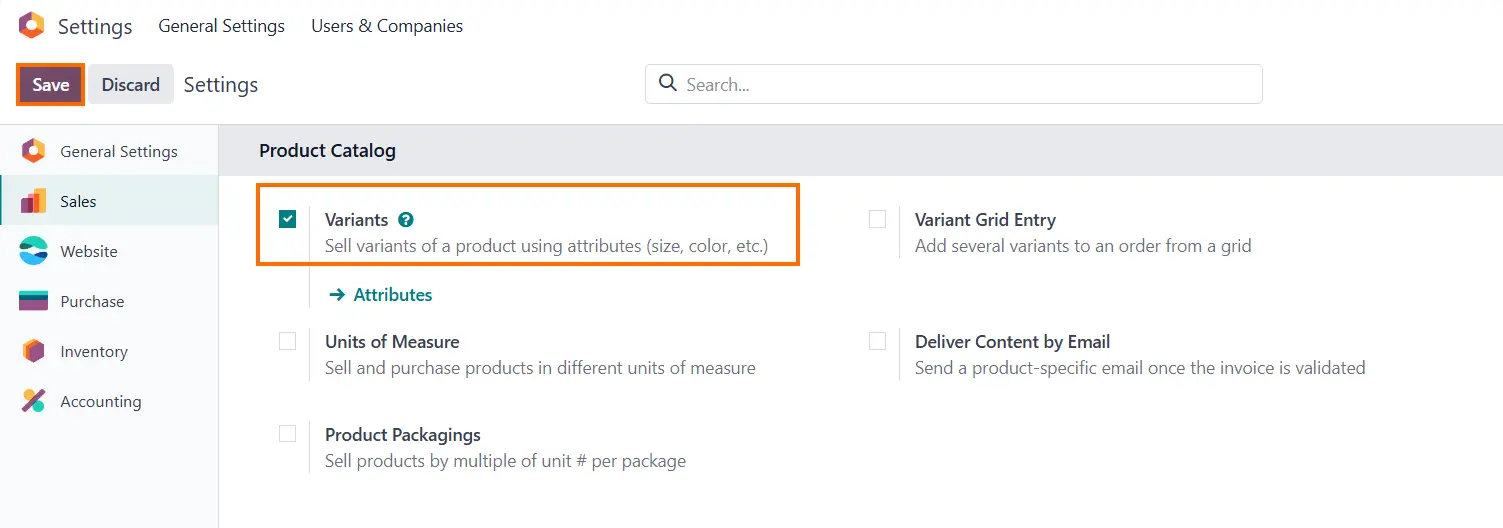
Step 2: Define Attributes
Defining Attributes in Odoo 18 allows you to specify the key characteristics of your products, such as size, color, or material. These attributes help create product variants, enabling efficient management and organization of different product versions.
-
Click on Attributes, as shown in the screenshot below. Alternatively, navigate to Products, Attributes &
Values in the Sales module to access and manage your
product attributes seamlessly.
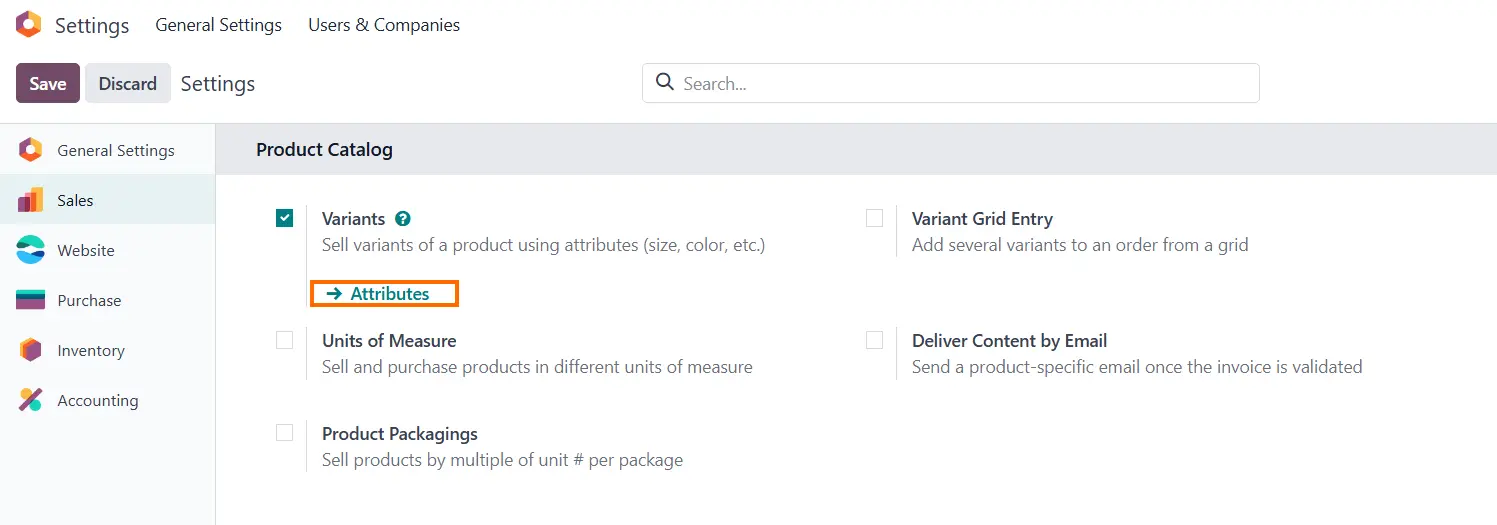
Step №3: Creating New Attribute
Creating a new attribute in Odoo 18 lets you customize and expand your product offerings by defining unique characteristics. This feature allows for greater flexibility in managing and differentiating product variants based on specific attributes.
- In this tab we can see all attributes of our system. Click New to define a new attribute or edit an existing attribute and its possible values.
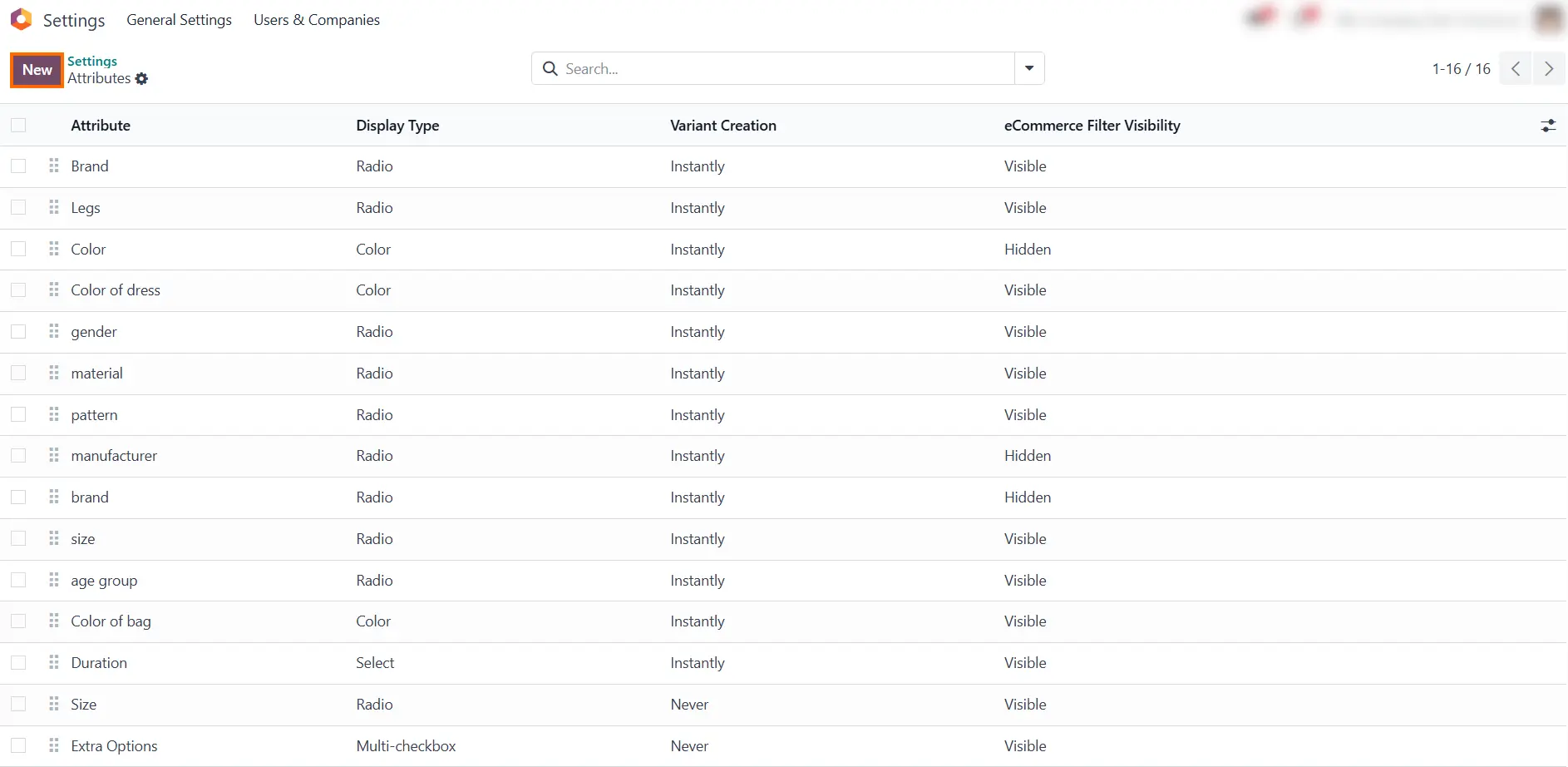
If we create a new attribute, the system will open the attribute creation window and show the following fields:
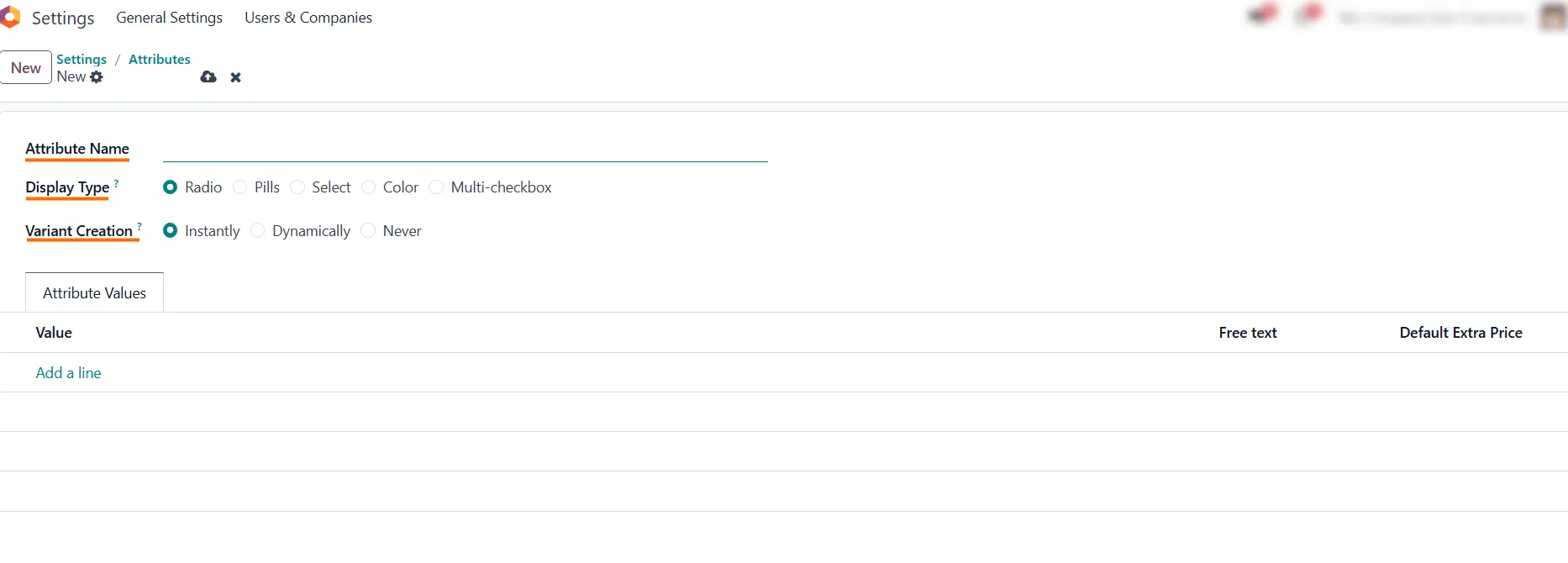
Attribute Name
This is the field where you define the name of the attribute, which will be used to identify it within the system. The attribute name serves as a key identifier and is crucial for organizing and managing product data. It ensures that the system can correctly associate specific values and behaviors with the attribute. When naming attributes, it's important to use clear, descriptive, and consistent naming conventions to avoid confusion and maintain a well-structured system.
Display Type
This refers to how the attribute will be shown on the product page. Common display types include:
- Radio: Displays the attribute as radio buttons.
- Select: Displays the attribute as a drop-down list.
- Color: Displays the attribute as color swatches.
- Hidden: The attribute is not displayed to the user but can still be used internally.
This setting determines the user interface for selecting attribute values.
Variant Creation
This refers to how product variants are generated based on the selected attributes. There are typically three options:
- Instantly: Variants are created immediately when the attributes are added to a product.
- Dynamically: Variants are created only when they are needed, such as when a customer selects a combination on the website.
- Never: No variants are created, even if attributes are selected.
This setting controls the automatic generation of product variants in the system.
Step № 4: Example of Using Attributes in Odoo for Product Variants
Let’s use a dress as a product variant example. This base product can come in various configurations such as size, color, and fabric type. These configurations form the Odoo product variants, helping businesses create and manage variant products seamlessly. Whether you're looking to explore Odoo product models or dive into the Odoo POS documentation, Odoo provides comprehensive tools to support your needs.
Using Odoo, you can create product variants efficiently by leveraging the product template and the product variant master. This ensures that every product template Odoo is optimized for scalability and ease of management. Additionally, Odoo allows for flexible customization, whether you are learning how to configure variants or understanding the product variant definition.
For businesses with specific needs, such as managing variants of VAT or understanding what does factory variants mean, Odoo offers detailed support and functionality. Whether you're on Odoo 17 attrs or newer versions, the platform’s ability to handle odoo add product tasks ensures a smooth process from creation to customization. Next, we will show how to apply various product variant attributes in Odoo.
Creating Attribute №1: Color of Dress
By default, in Odoo, we can choose from a list of existing attributes. Alternatively, we can create a new attribute for our product. Let’s add some colors for our dress:
- Name your attribute appropriately (e.g., "Color of Dress").
- In the Display Type options, select
"Color" for a more intuitive and convenient use of
the product variant.
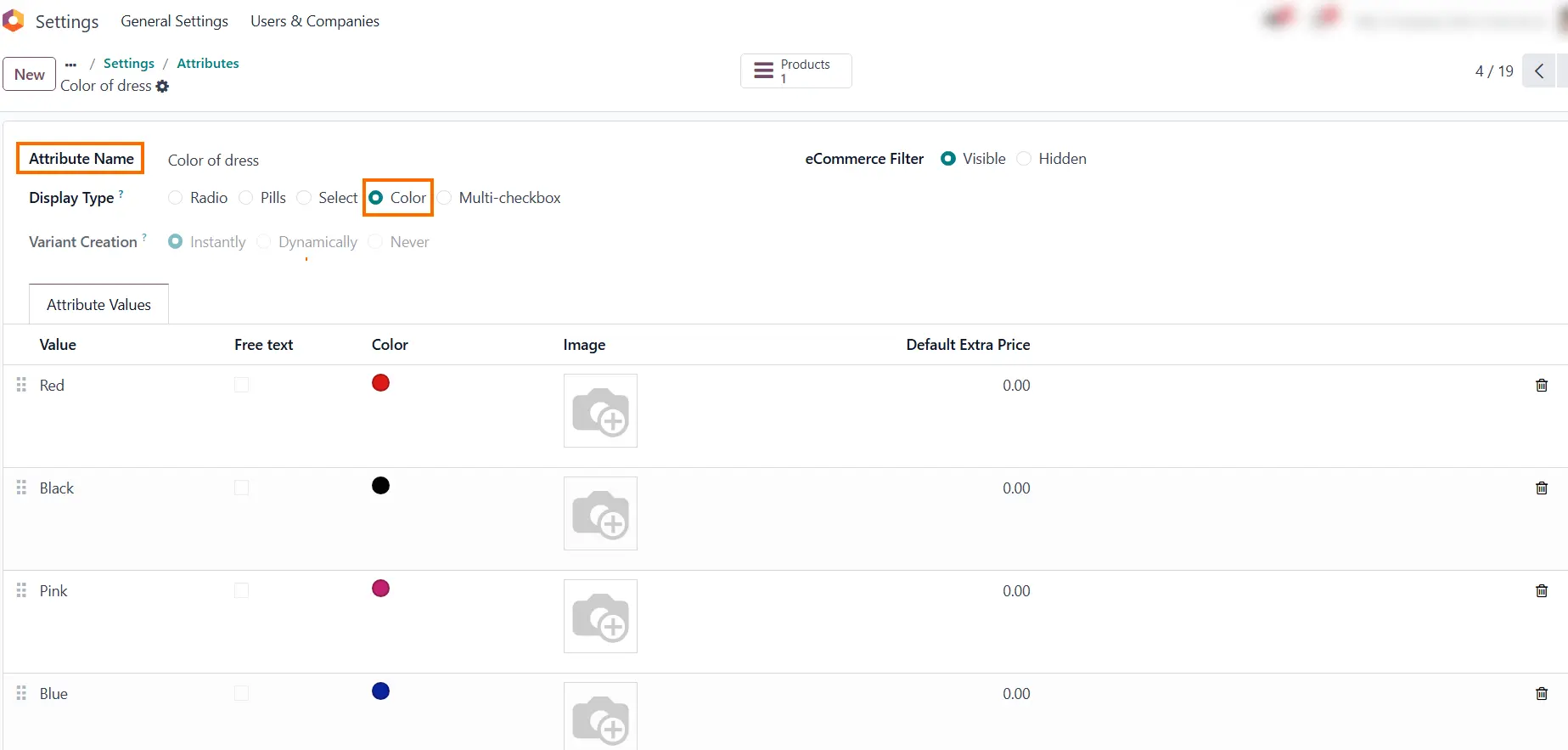
- In the Attribute Values field, click "Add Line" and name your value (e.g., "Yellow").
- Additionally, in the Display Type settings for "Color", you can assign a specific color code to the value.
-
In Variant Creation,
the default type is set to "Instantly".
We leave it unchanged
since it corresponds to our attribute category and click "Save" to apply the settings.
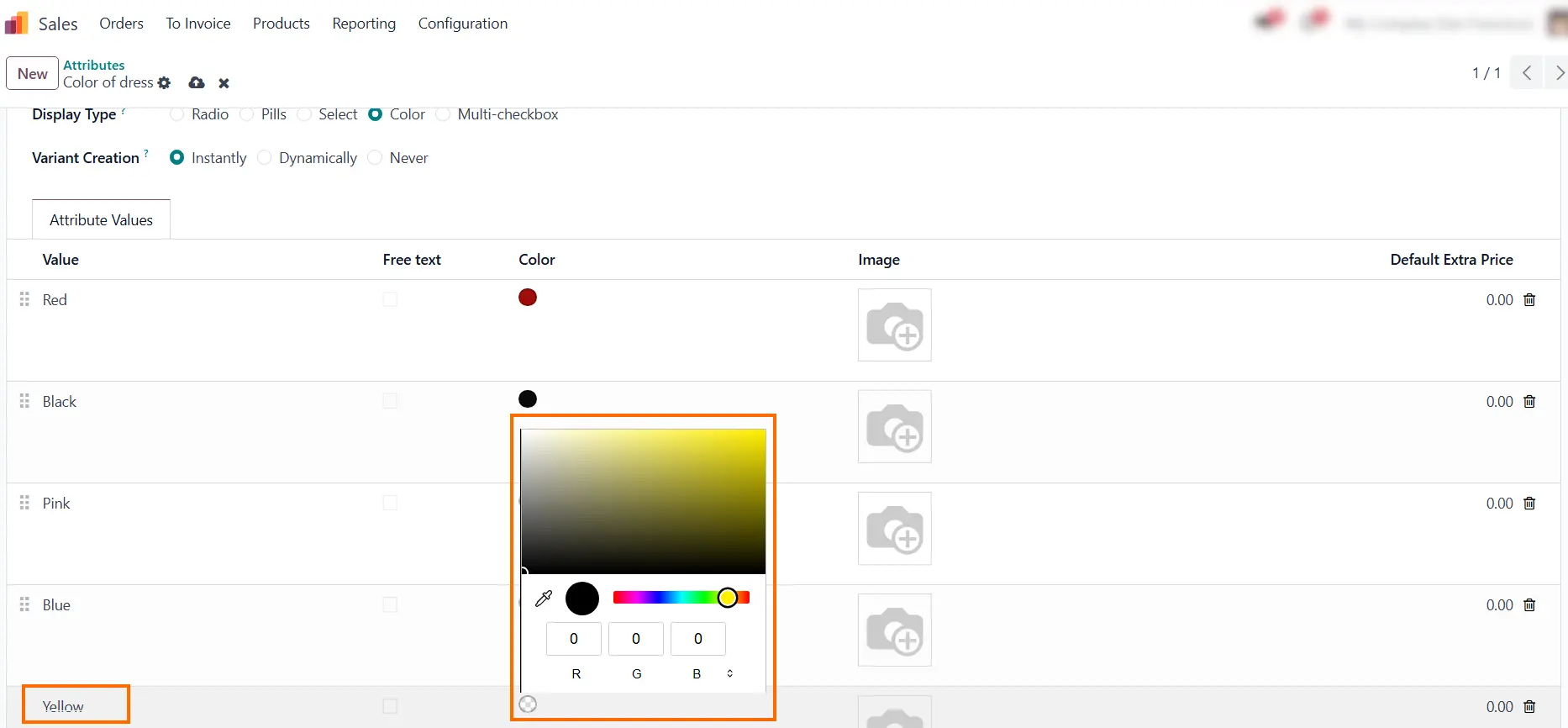
Creating Attribute №2: Size
If this attribute can be applied to other products, you can edit the existing one and add the necessary values.
- Select an existing Size attribute and add the necessary values.
- By default, the display type in Odoo 18 is set to "Radio".
- In the Attribute Values field, click "Add Line" again, then name your value (e.g., "Extra Large").
-
In Variant Creation, the default setting is "Instantly". We
keep it as is because it aligns
with our attribute category.
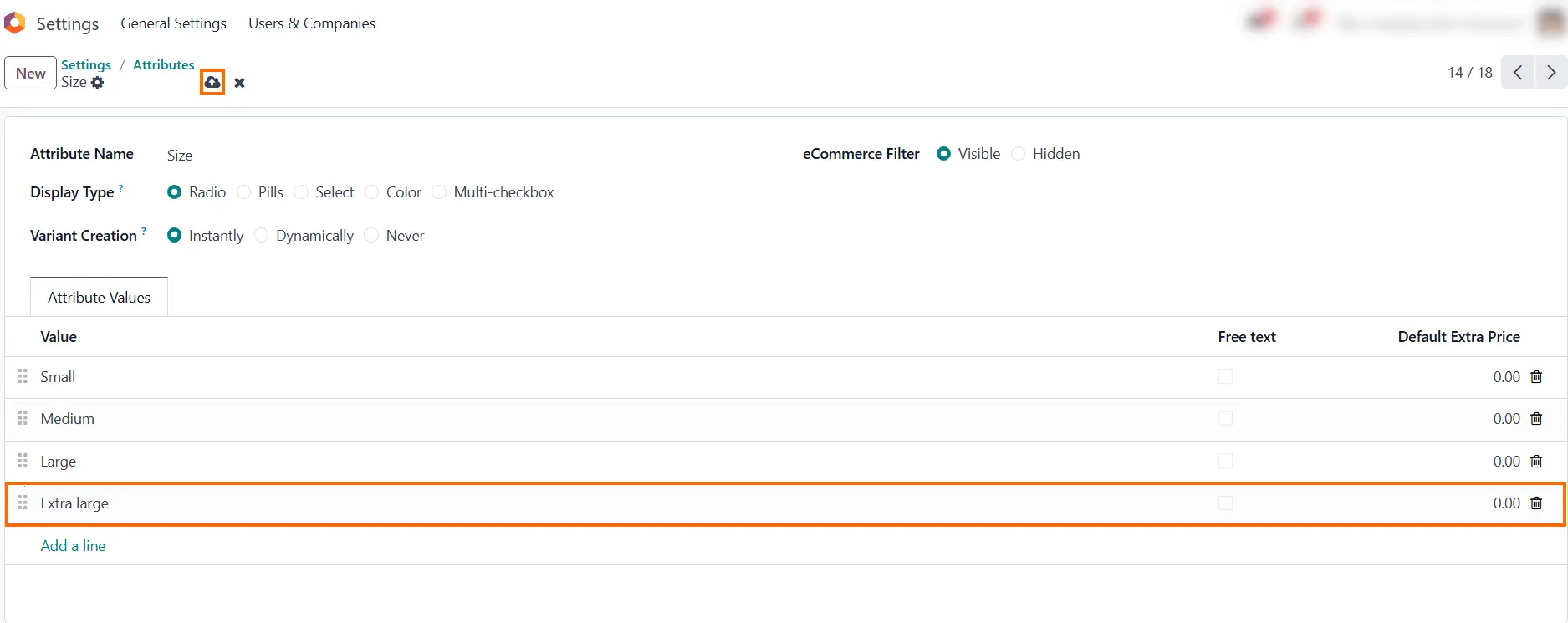
Creating Attribute №3: Material of Dress
Our dress needs a variety of materials, so let's create them in the system:
- Click "New" to create a new attribute.
- Name your attribute appropriately (e.g., "Chiffon").
- In the Display Type options, select "Pills". This will allow us to see how the attribute display differs.
- In the Attribute Values field, click "Add Line", then name your value and click "Save".
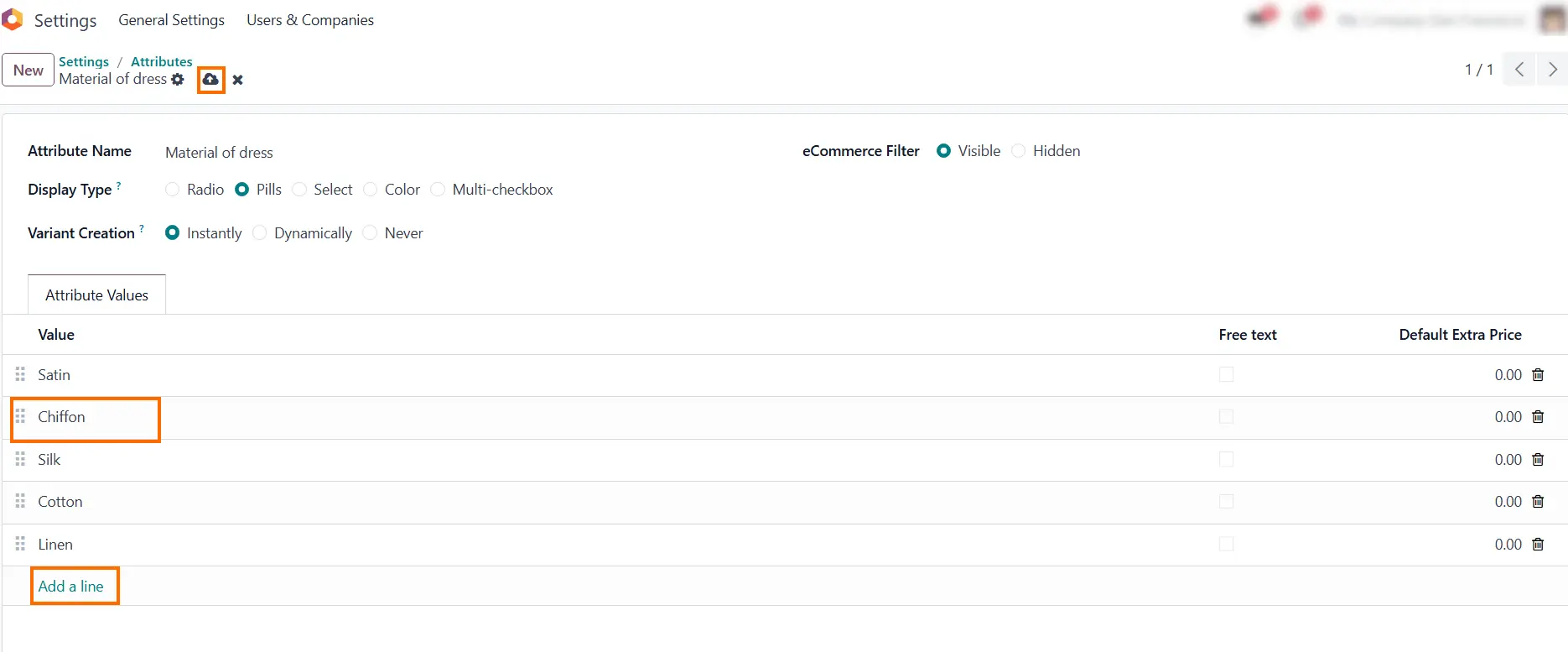
Step №5: Adding Attributes for Product
After creating all the necessary attributes, we can move on to the next step—applying the attributes to create product variants.
In the Products menu, select the product for which we previously
created and
edited attributes (e.g., "Dress").
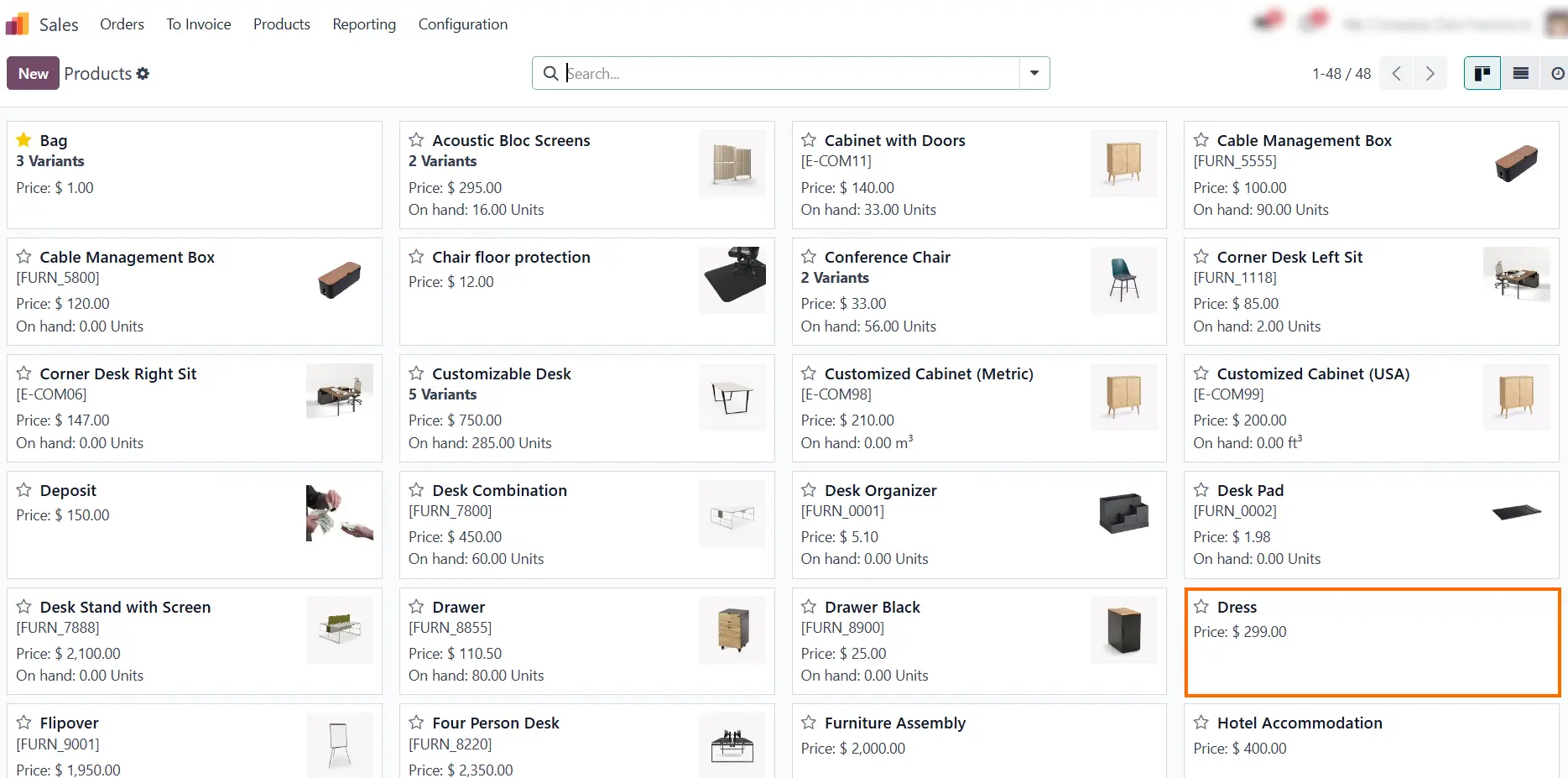
- Select the Attributes & Variants field and click on "Add a Line" and select the attributes (e.g., "Color of Dress")

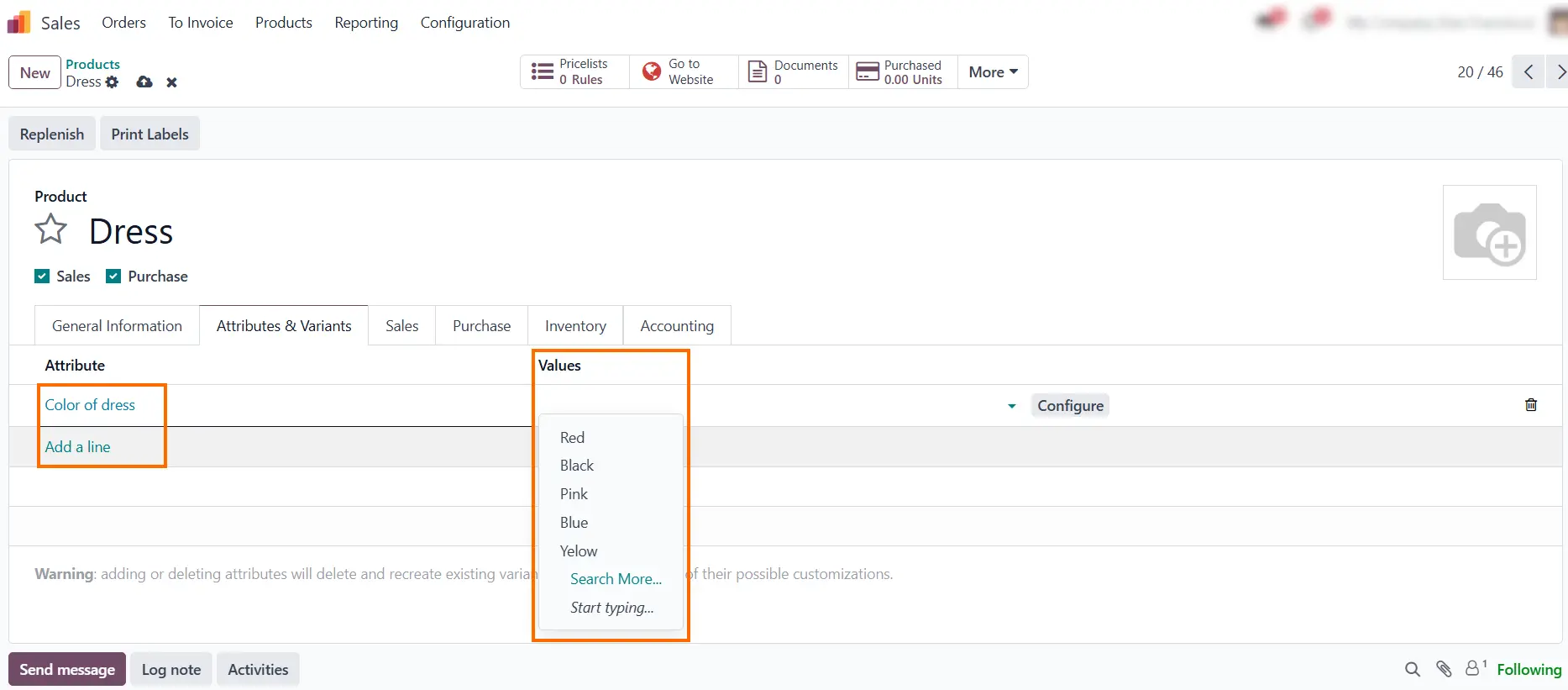
- Add the required values in the field.
- After all the necessary attributes have been added to our product click "Save" to apply the settings. Odoo automatically has generate 100 product variations,based on the specified attributes. We can click on "Variants"to open it, as shown in the screenshots below.
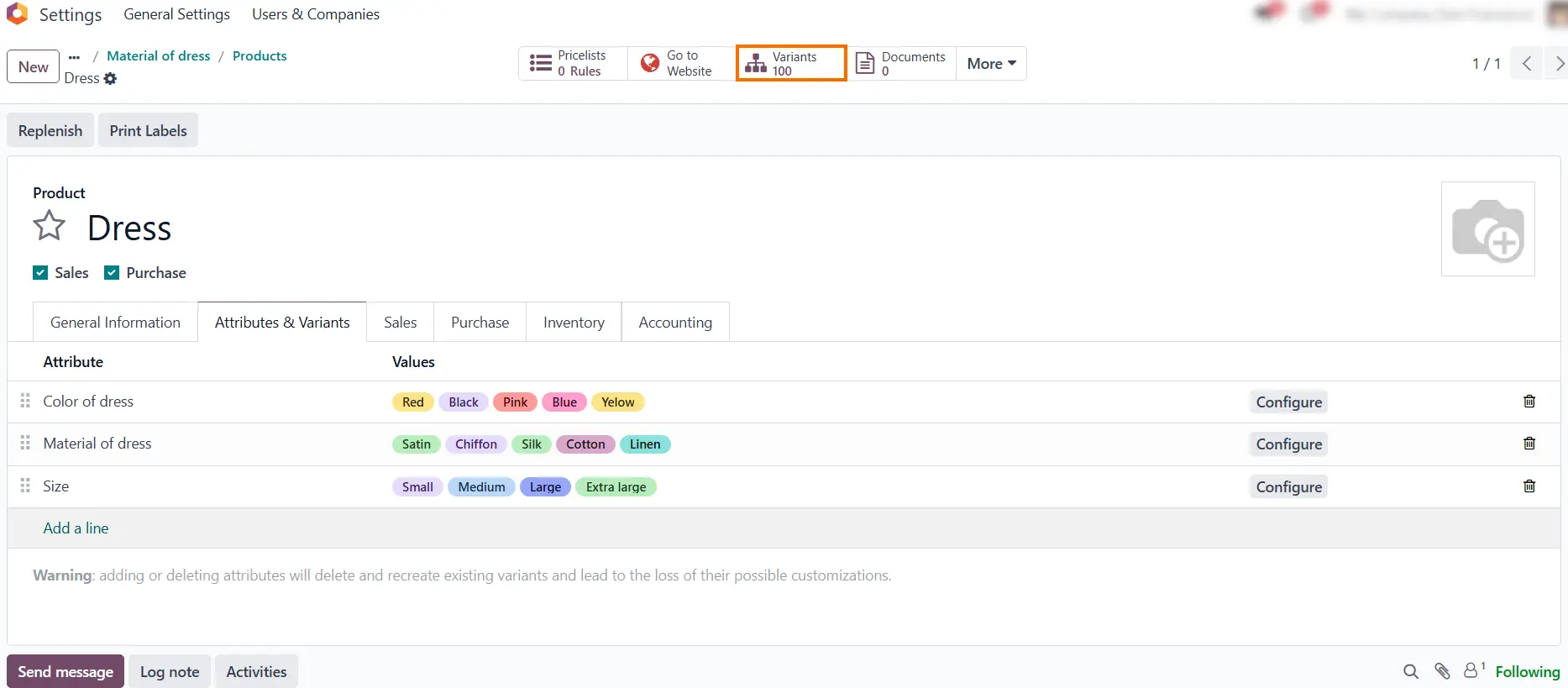
- Please note that the system automatically updates the cost of product variants based on their selected attributes.
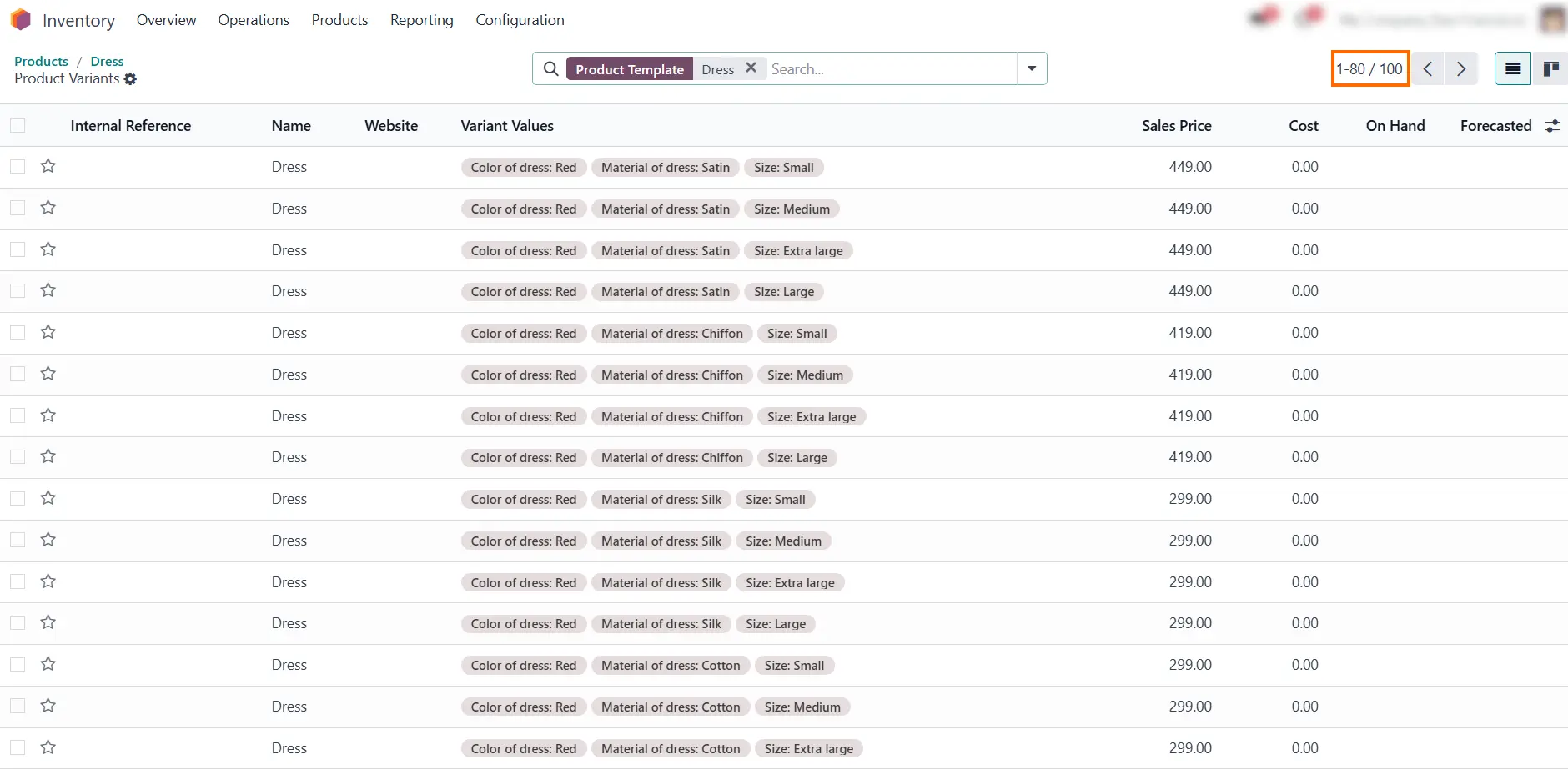
How to Leave Variant?
In Odoo, managing product variants efficiently includes the ability to remove or "leave" a variant when it’s no longer needed. This process helps maintain a streamlined product catalog and ensures that your system remains organized. Here’s a detailed guide on how to leave a variant in Odoo:
- Locate the Variant: Use the search bar or filters to find the specific variant. To permanently remove it, select Delete from the Action menu.
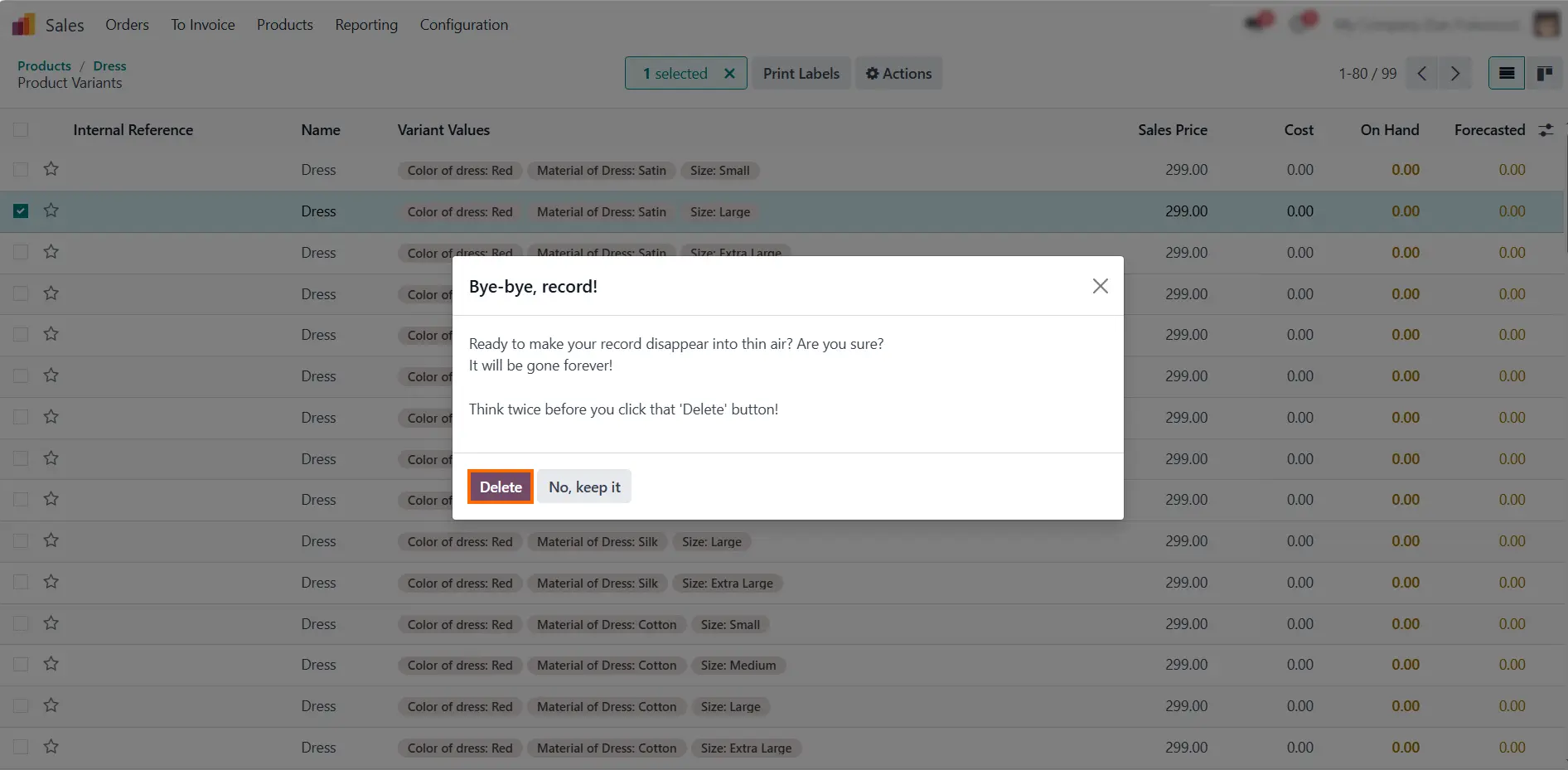
- Click Delete to apply your updates.
Now that the Products Variations configuration is complete in Odoo 18, we are ready to incorporate them into the purchasing process. Below is a step-by-step guide.
Step №6: Creating New Quotations in Odoo 18
Now we can create New Quotation in Odoo 18 to showcase the product variants available for order.
- Navigate to Orders, select Quotations and then click on New.
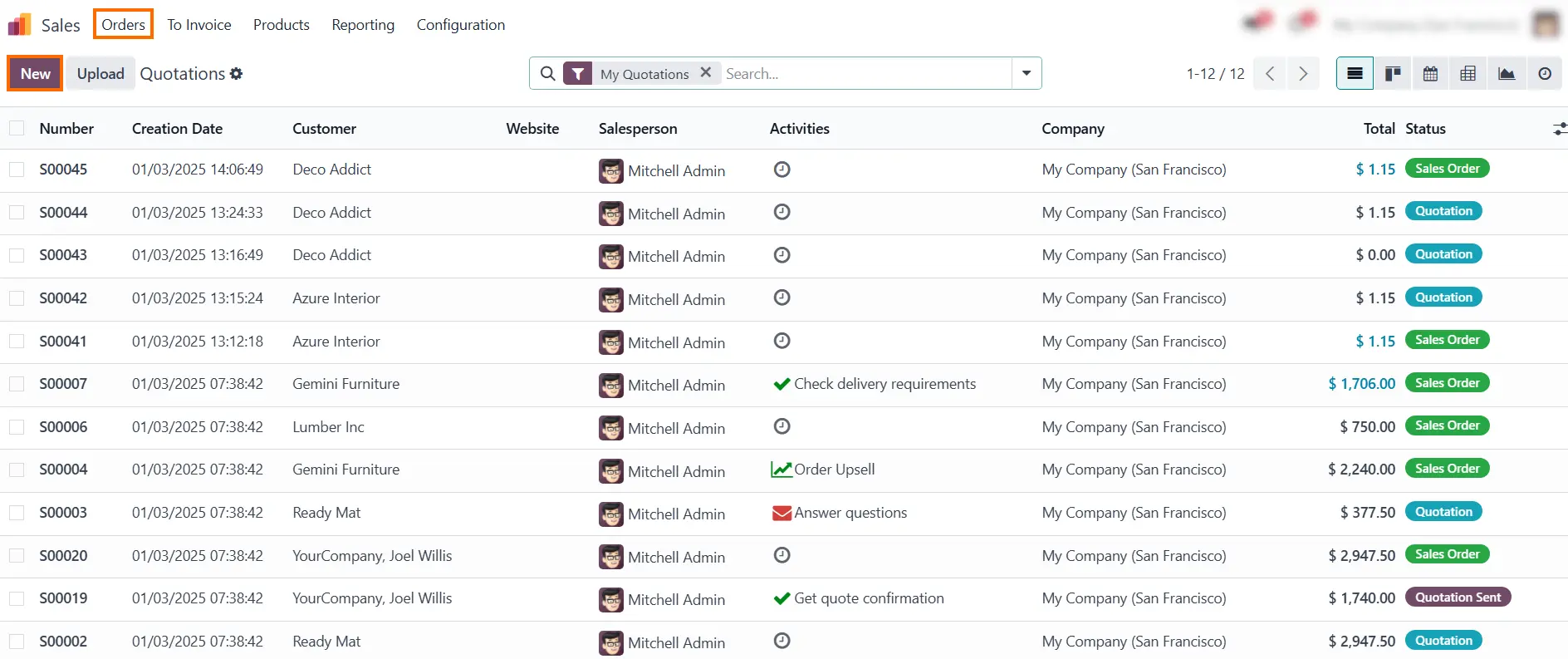
- In new window we need to add a customer and adding the products by clicking Add Product.
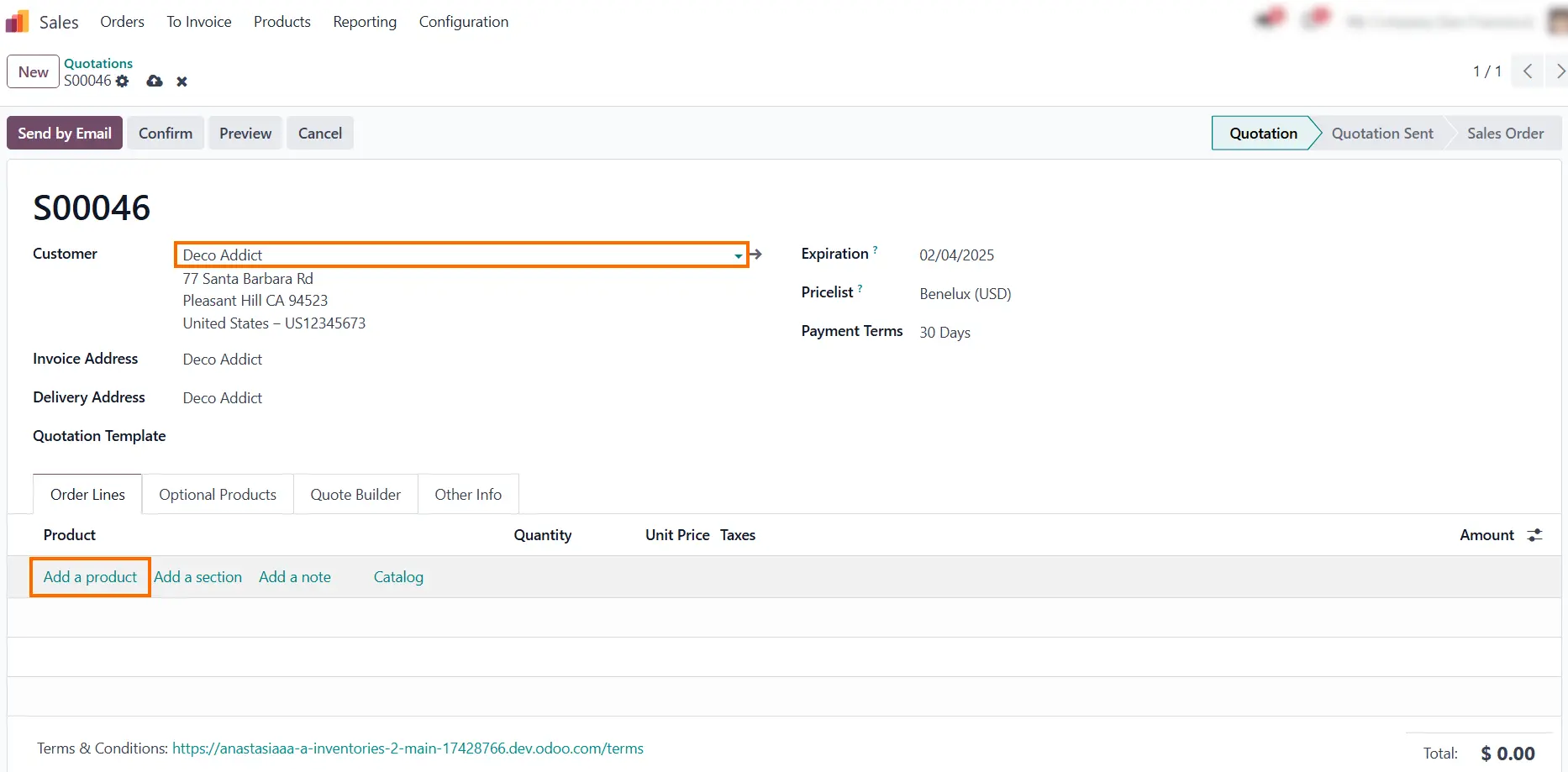
- Select one of the product variants and click "Confirm" to apply it:
We have selected a yellow dress with chiffon material in size Medium—please review your specifications before approval.
-
That product variant attributes affect its cost. You may also notice how the display type of attributes differs.
This allows us to create any product configuration by using attributes to generate various product variants.
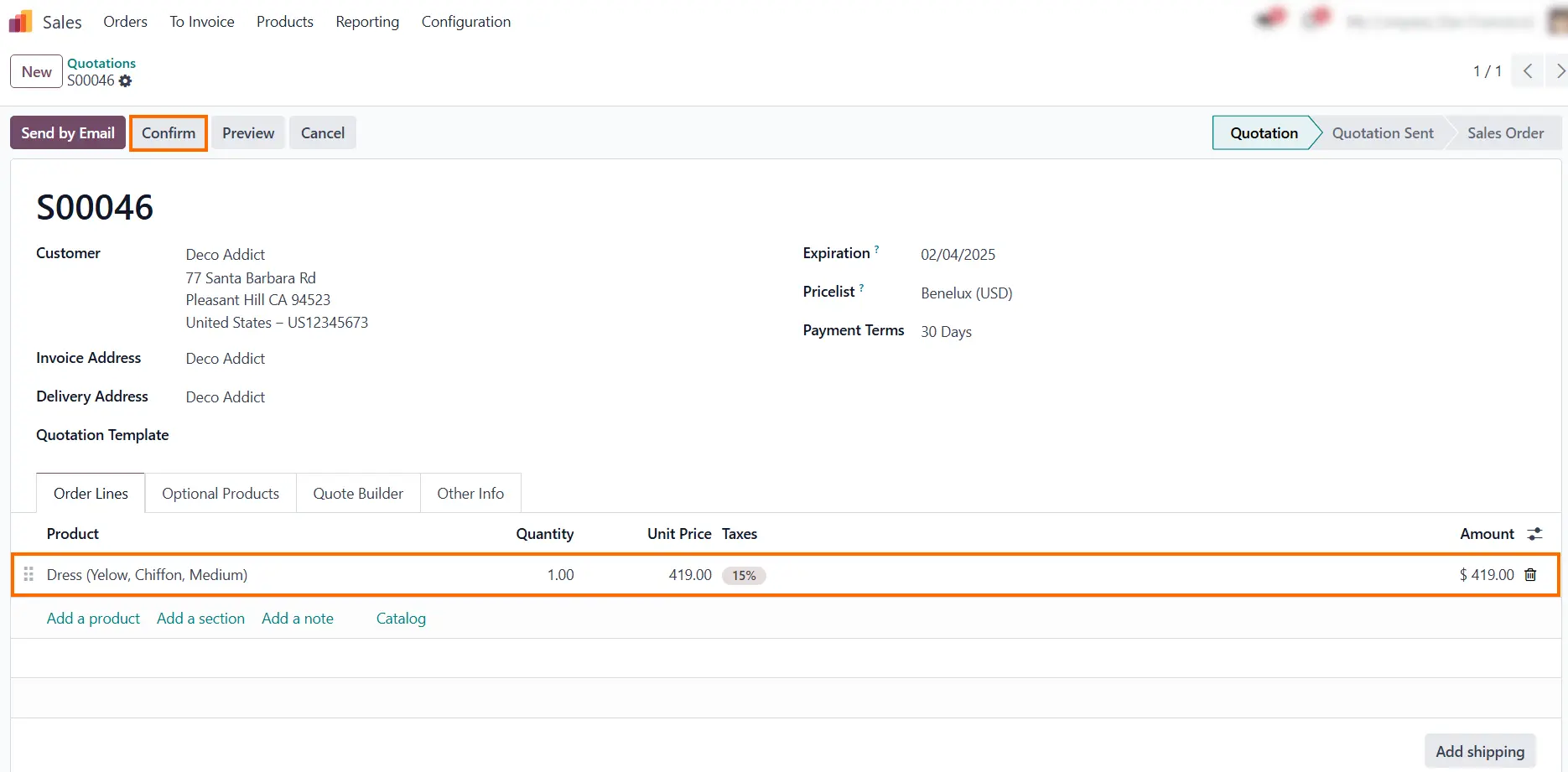
Dynamic Attribute Value Product Variants Odoo
In addition to standard attributes such as Size, Color, and Material, Odoo offers many other dynamic attributes that can be used depending on the product type. An example of a dynamic attribute for a dress in Odoo could be Sleeve Length. Let's create a new attribute and see how Odoo changes the product variant configuration with the dynamic attribute value.
Creating New Attribute and Applied to Product
We will also create our attribute for further use:
- Click "New" and name your attribute appropriately (e.g., "Sleeve Length").
- In
the Attribute Values
field, click "Add Line" name
your value (e.g., "Short
Sleeve", "Long Sleeve", "Sleeveless", "Three-Quarter Sleeve").
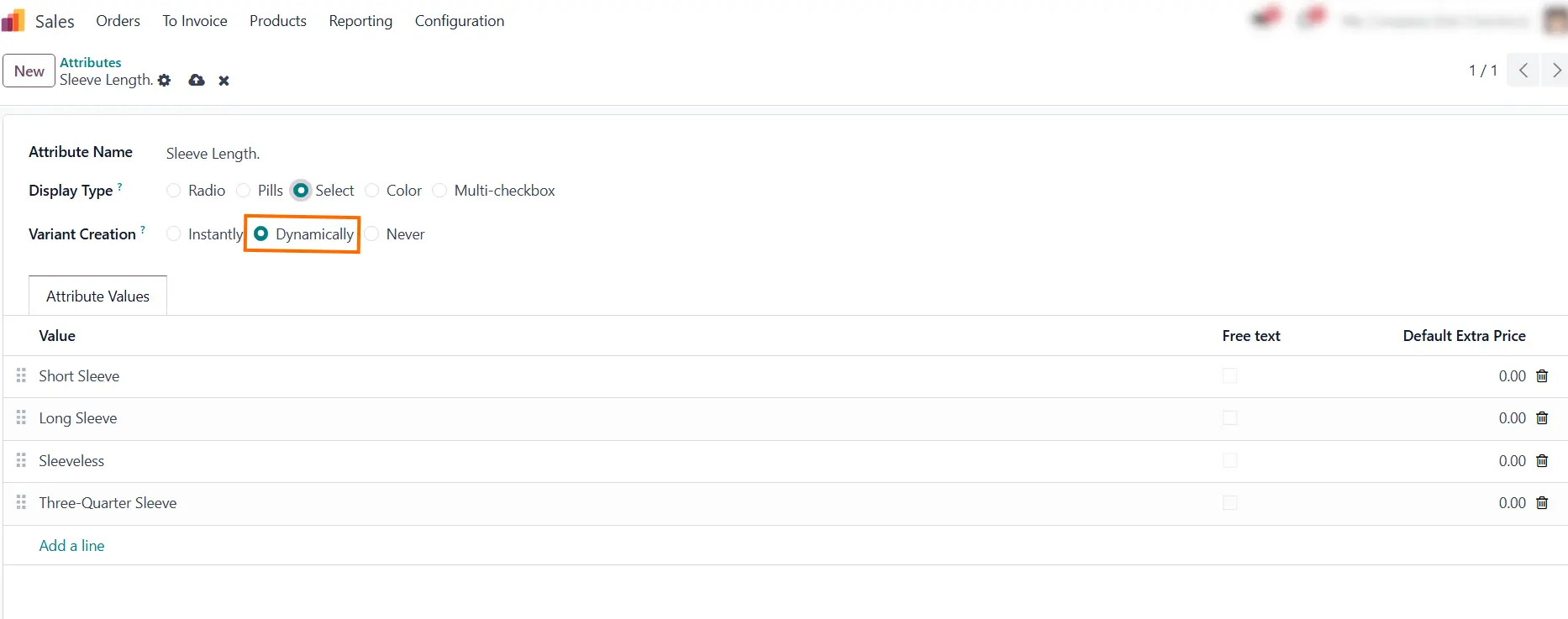
- After that, the new attribute needs to be applied to our product:
-
From the Products menu, choose the product for which we previously
created
and
modified attributes (e.g., ''Dress'').

- Next, when all the necessary attributes have been added to our product click "Save" to apply the settings, as shown in the screenshot below.
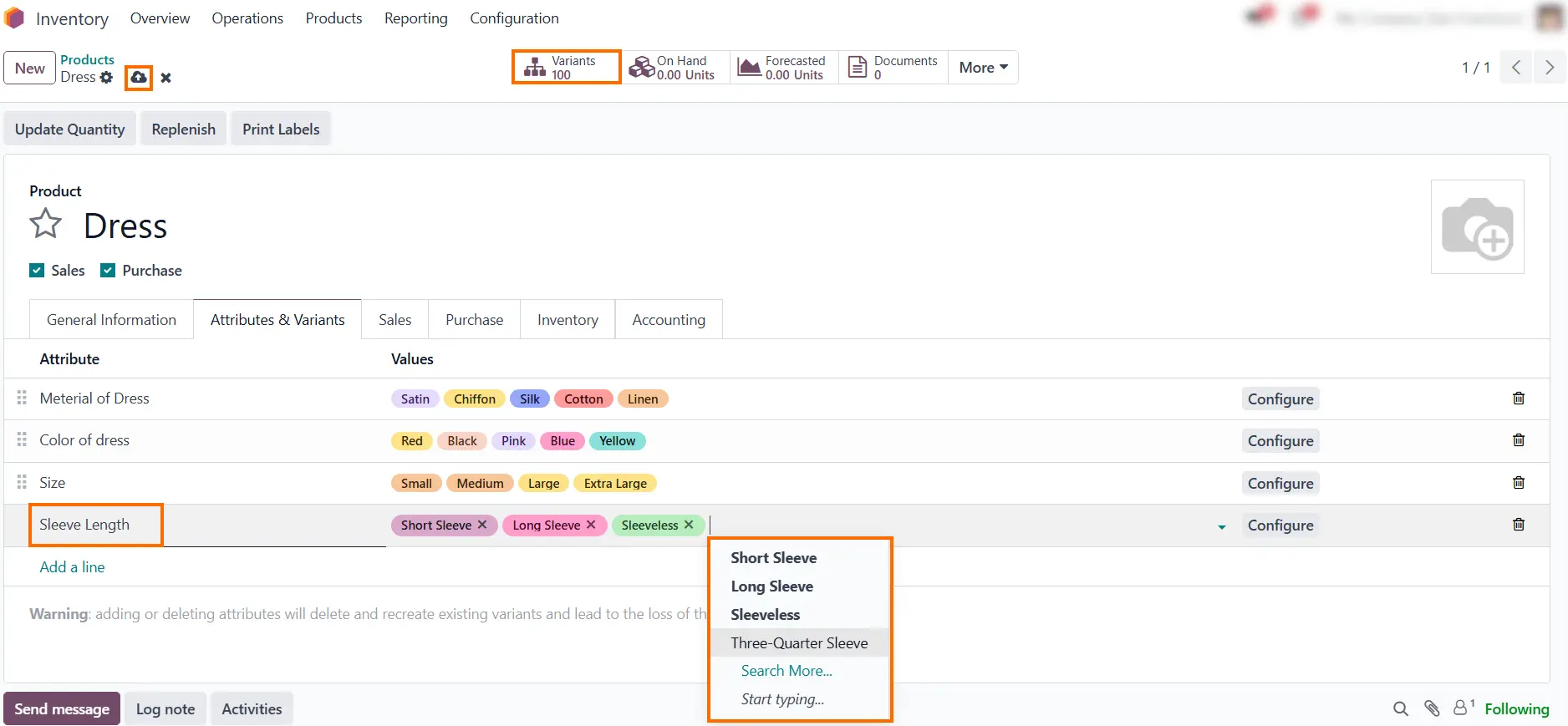
You may notice that the number of generated product variants hasn’t increased because Dynamic Variant Creation in Odoo generates product variants only when needed, such as during order placement or product selection.
Benefits of Using Dynamic Attribute Values for Product Variants in Odoo
Dynamic attribute values streamline the management of product variants by generating them only when needed. This approach optimizes system performance and simplifies inventory management while maintaining flexibility for customers during product selection.
- Optimize performance: Avoid creating all possible variants of product configurations upfront, improving efficiency for large-scale odoo products.
- Save storage: Reduce unused odoo product variants, minimizing database clutter and ensuring only relevant variant products are stored.
- Improve user experience: Allow odoo product model customization on-demand without overwhelming users with too many pre-defined options, which is especially beneficial in odoo pos documentation scenarios.
Use Dynamic Variant Creation for complex product configurations with many odoo product attributes to streamline operations. This method supports scalable odoo product templates and efficient management, enhancing the ability to Odoo add product variants dynamically.
Conclusion
The Product Variants module in Odoo 18 offers a robust and versatile solution for businesses aiming to streamline operations and boost efficiency. By enabling dynamic customization and seamless management of variant products, Odoo minimizes manual tasks, reduces errors, and optimizes business workflows. Whether managing an extensive product catalog or meeting specific customer demands, this module simplifies inventory management, enhances customer experience, and supports data-driven decision-making. With features such as customizable attributes, dynamic pricing, and automated processes, Odoo 18 empowers businesses to scale effectively while maintaining high levels of customer quality.
Unlock the full potential of product variants by following the steps outlined above, and elevate your business operations to new heights of efficiency and growth. Ready to transform your business? Start leveraging Odoo 18 today and experience the impact of streamlined operations and automation tools.